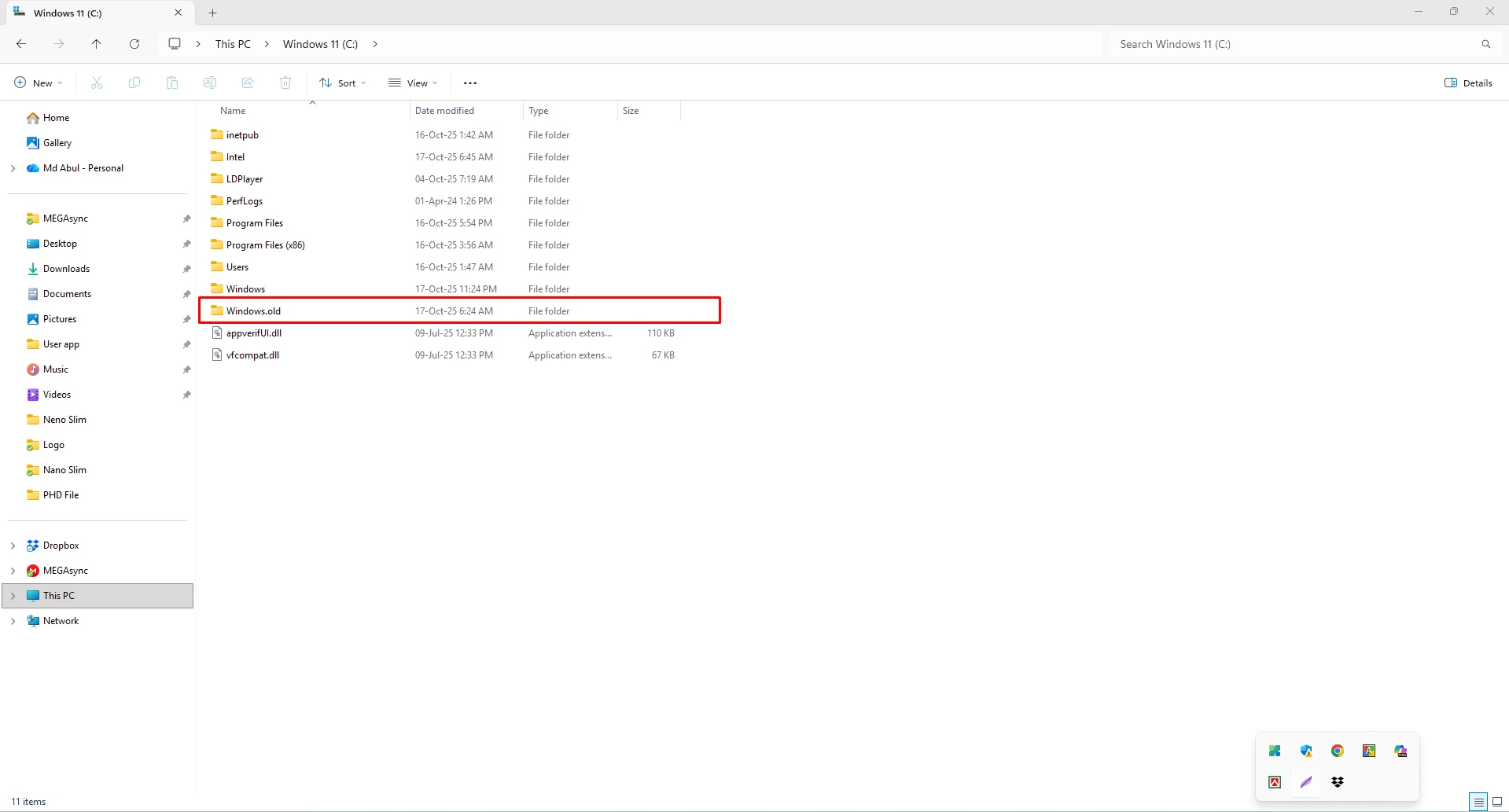Expand Menu
0
My cart
৳0.00

Shopping cart
CloseYour cart is empty, and it looks like you haven’t added anything yet.
-
Categories
-
 Desktop & Laptop
Desktop & Laptop
-
 PC Components
PC Components
-
 Computer Accessories
Computer Accessories
- Keyboard
- Mouse
- Headphone
- Network Switch
- Mouse Pad
- Wrist Rest
- Headphone Stand
- Speaker & Home Theater
- Webcam
- Cable
- Converter
- Card Reader
- Hubs & Docks
- Microphone
- Memory Card
- Sound Card
- Capture Card
- Pen Drive
- Thermal Paste
- HDD / SSD Enclosure
- Power Strip
- Bluetooth Receiver
- PC Lighting & LED Strips
- Power Backup (UPS)
-
 Networking
Networking
-
 Office Equipment
Office Equipment
-
 Camera & Security
Camera & Security
-
 Software & Licenses
Software & Licenses
-
 Server & Storage
Server & Storage
-
 Gadget & Accessories
Gadget & Accessories
-
- Home
-
Brand
-
( 12 )
-
-
-
( 1 )
-
( 3 )
-
( 2 )
-
( 1 )
-
( 2 )
-
( 1 )
-
- Discounted products
- Publication House
- Sign in
- Sign up